
How to make pretty photos with a smartphone ?
It’s been a little over 2 years now since we became travel bloggers. It’s a very versatile profession where visual content is very important. It encourages us every day to learn, to test, and to perfect ourselves to get the best possible result. Even if we make most of our travel photos with our DSLR, we also regularly use our smartphone, which of course has the advantage of being lighter and more compact. Over time, we learned a few tricks to master our smartphone (an iPhone SE). Even if we still have a lot to learn, we’d like to share with you today our 5 simple tips to improve your smartphone photography.
Framing
Composition
Focus and exposure [/one_half][one_half_last] 2. Get the right accessories
3. Be careful when shooting
4. Have fun!
5. Enhance your photos
[/one_half_last]
[photosetgrid layout=”1″]
 [/photosetgrid]
[/photosetgrid]1. Start with the basics
Your camera takes nice photos!
Despite the popular belief, the important thing to make pretty photos isn’t so much the tool as the way to use it. You can buy the latest fancy smartphone or camera, if you don’t know its strong and weak points, you’ll quickly find yourself limited in your smartphone photography. And no, HDR does not do it all! First of all, you should learn to master your smartphone and get to know all the options it offers to itself. For an iPhone for example, you already have many options that’ll allow you to adjust your photo in many situations. But let’s start with the basics.
Framing
To start, you’ll have to think about the framing of the photo. What’s interesting in your field of vision? Or, on the contrary, what will ultimately spoil the final rendering? An electric pole, a rubbish bin, dog droppings, don’t forget to pay attention to these small details that may become important later. Sometimes you won’t pay attention to them when shooting and once the photo is displayed on the computer screen, you won’t be able to miss it! Also try to put yourself in different positions before deciding on your frame. Getting on tiptoe, kneeling, moving a few steps can sometimes give a very different result! Don’t hesitate to do a lot of tests to be able to make your choice between several photos, that’s one of the advantages of digital photography!


 [/photosetgrid]
[/photosetgrid]Composition
Most smartphones allow you to display a composition grid when taking photos and this option will allow you to apply the famous rule of thirds to optimize your photos. It’s about picturing 4 identical lines that cut your screen in 9 equal parts. The rule of thirds states that the important elements of a photograph should be placed on one of these imaginary lines and/or at one of their 4 intersections. The point is to give a more pleasant appearance to the eye. Be careful, it is not a strict rule to systematically apply on all your photos at the risk of having a rendering a bit too uniform. Sometimes it’s good to break the rules. But it’s a good start that allows you to have fun with the different possible compositions for your photo. These lines can also be useful tomake sure that your skyline is straight! To activate the composition grid on an iPhone, you need to go to Settings> Photos and Camera> Grid.

 [/photosetgrid]
[/photosetgrid]Focus and exposure
Focus is one of the most important elements when shooting. By adjusting the focus, you’ll decide the element(s) that’ll be sharp on your photo. Generally your phone does an automatic focus but it’s important to adjust it before taking your picture to make sure that the interesting items will be sharp or rightfully exposed. Indeed, the adjustment of the focus on a smartphone, can also automatically influence the general brightness of your photo, and therefore its exposure, as in the examples below. When the focus is on Nath, the sky is completely white!

 [/photosetgrid]
[/photosetgrid]On an iPhone, just touch your screen where you want to focus and a yellow square with a small sun will appear. To adjust the exposure of your photo, you can scroll up or down to move the sun. Be careful, if another element (such as a bird or a person) gets to the foreground of your field of view, the focus and exposure may change automatically which would completely change the colors in your photo. You can then choose to lock them on a given item by touching your screen at the desired location for a few seconds. You’ll then see “AE / AF lock” appear on your screen, which means that the appearance of a new element in your field of vision won’t alter your settings. Pretty handy !
2. Get the right accessories
 [/photosetgrid]
[/photosetgrid]Did you hear about Michel Gondry’s latest short film made with an iPhone? Have you ever dribbled when scrolling through one of those perfect Instagram gallery, like our buddy’s JC @fotomaniak? What do they all have in common, according to you? Accessories! Although smartphones alone offer many possibilities, the use of additional accessories can allow you to reach a different level. Lenses, stabilizers, filters, tripods, the offer is today very varied both in terms of price and quality. Since the beginning of summer, the French brand Pixter has offered us a few products of theirs to try them out and talk about it here and we must say that we are completely seduced!
Pixter is a start-up launched in March 2015 that offers a wide range of products to optimize the photographic capabilities of your smartphone. We’ve chosen to try out the following products:
– The Pixter Telephoto lens (photo 2) has the advantage of providing a true optical zoom that won’t pixelize your photos, unlike the regular digital zoom present in your smartphone.
– The Pixter Wide Angle Pro lens (photo 3) allows you to increase the angle of view of your camera which will allow you to see more elements in your photo while avoiding distortion of the lines. This is ideal when you want to photograph an imposing monument or an extensive landscape but you don’t have enough space.
– The Pixter Polarizer filter (photo 5) allows you to reduce the reflections that may appear during the shoot by turning its rotating ring. Therefore, you’ll manage the intensity of the desired reflection to obtain the photo that works best for you.
– The Pixter Flexible Tripod is perfect for timelapses in nature. Its system of articulable feet makes it possible to fix it on all types of supports and you’ll be able to trigger your phone from afar (up to 13 feet) with its bluetooth remote control.




 [/photosetgrid]
[/photosetgrid]From our first use, we were very pleasantly surprised by how easy to use the Pixter products are. In addition to a lens cover, a carry pouch and a cleaning wipe, each lens is supplied with a Pixter Clip. You simply have to screw your lens on the clip which will then be easily clipable on your smartphone. It’s really very well thought out and the silicone grips on each clip won’t damage your smartphone during their use. To properly align the Pixter lens with your smartphone lens, you should look into the Pixter lens when clipping it to the phone. The two lenses will be perfectly aligned and you won’t have black cornered or blurry photos. We had a little trouble at first but this technique proved to be very simple and effective! Once this technique was mastered, it was a real pleasure to take advantage of our Pixter lenses in very different landscapes. They’re now a must-have in our travel equipment while and they have the advantage of offering very satisfying results while holding in your pocket. We’re also looking forward to testing them in video!
On the negative side, we think that it’s not very handy to alternate between lenses depending on the situation. The covers of all lenses look alike so it may take a little while to find the desired lens in the bag. In our case, we also have to always remove the case of the iPhone before putting the lens on so that it gave rise to a joyful gymnastics in situation: removing the phone case, finding the right lens, removing and putting away its cover, putting the lens on the phone, taking the shot, putting the cover back, putting the lens away, put the phone case back on. In those moment, you definitely regret not having 3 arms! Also, Pixter lenses aren’t really suitable for all smartphones. Séb has a Nokia Lumia with the camera lens located much lower and more in the center of the phone than for an iPhone. It’s impossible to clip a Pixter lens on it because the grip would then be in the middle of the screen. This could also cause concerns on the Samsung Galaxy range that works with 2 lenses simultaneously. We didn’t hesitate to share these little inconveniences with the brand that assured us they were already working on fixing them!
 49,90€ |
49,90€ | Captures a field twice as large without any line distortion.
Equivalent : 18mm
5 polarized and anti-reflective lenses
Resolution (lines/mm) : 300
Distorsion : < 2%
Chromatic aberration: <0.5%
Weight: 36g (1.4 oz)
 49,90€ |
49,90€ | Gets you 2 times closer to the subject
Focal length of 60mm
39° viewing angle
Anodised steel case
Shock and scratch resistant
Weight: 29g (1 oz)
 29,90€ |
29,90€ | Reduces the reflections that may appear during the shoot
Anodised steel case
High transparency optics
Shock and scratch resistant
Weight: 22g (0.8 oz)
3. Be careful when shooting
Now that you have a good idea of your framing and you have the right accessories, all you have to do is shoot! Depending on the situation, it may be interesting to use certain shooting modes of your smartphone. For example, in the case of a moving subject, the burst mode is your best friend. Sometimes, it can be quite complicated to capture the right moment when your subject moves and so the burst mode will allow you to quickly make a lot of photos and then quietly select the one that suits you. Taking pictures in burst mode on an iPhone is easy : just press and hold the round button that allows you to take your photos. You’ll see a counter appear at bottom of your screen counting the number of total photos taken. Careful, it can go up pretty fast!



 [/photosetgrid]
[/photosetgrid]If you want to photograph an extended landscape and give character to your photo, the panorama mode is the solution. To select the panorama mode on an iPhone, you’ll have to scroll to the left (your thumb goes from right to left) to reach the “Panoramic” mode located on the right of the screen (are you following?). A big arrow appears on your screen with its tip is on a horizontal line. To shoot your panorama (which is in fact a superposition of several photos), you’ll have to move your phone while making sure to keep the tip of the arrow on the horizontal line. Beware, however, of avoiding panoramas with moving elements, you would get funny aberrations!
[photosetgrid layout=”1″] [/photosetgrid]
[/photosetgrid]
To go further in the shooting, you can also switch from automatic to manual mode on your smartphone and adjust by yourself the elements of your “exposure triangle“. By the way, what is an exposure triangle? To make it simple and without going into too much detail, the exposure triangle is made of 3 parameters (shutter speed, ISO, aperture) which will condition the amount of light captured by the phone thus directly affecting the rendering of your colors. If there’s too much light, the photo is overexposed (like when the blue sky appears white). If there isn’t enough light, the photo is underexposed (like when it’s abnormally dark). For more details, we advise you to watch this video by Mark Wallace on Youtube.
By downloading apps dedicated to shooting such as Lightroom or Manual, you’ll have access to many additional options. You can adjust exposure, white balance, ISO, and the shutter speed of your lens as desired. Another advantage of these apps is that they allow you to shoot in RAW with a smartphone (not JPEG as usual), a highly recommended image format if you want to perform touch-ups on computer afterwards!
4. Have fun !
So yeah, we gave you a lot of pretty serious explanations so far but you definitely shouldn’t lose sight that taking photos is also fun as hell! Feel free to play with perspectives, textures, points of view, illusions and just have fun with it! Instagram is a very good source of inspiration if you’re looking to make pictures that are a bit more original or even if you want to improve your content. Just spend time on the app, make the most out of the “Explorer” function which presents you recommendations based on your previous likes and the “Geolocalisation” function to find nice spots nearby where you are. That’s how we discovered levitation photos (@welevitate) and minimalism (@minimal_people), two trends we like very much and love to try out as soon as possible!
 [/photosetgrid]
[/photosetgrid]5. Enhance your photos
Last but not least, the photo editing. It’s not essential per say but it’s part of the photo development process. After scrupulously following all our previous tips, if it appears that your photo can still be enhanced, it would be a shame to pass this opportunity right? The lazy way is simply : just use your phone’s filters. Instagram democratized the filter frenzy years ago and time spent/result ratio can be quite good. To access the 8 filters of an iPhone, click on the icon representing 3 interlocking circles (during or after shooting) and choose your favorite. You also have access to 5 filters on the Lightroom app by clicking on the icon representing 2 interlocking circles.





 [/photosetgrid]
[/photosetgrid]For more customized touch-ups, here again the iPhone offers a wide variety of adjustable parameters accessible by clicking on the 3 sliders. You can also use Snapseed and Lightroom. Those apps are very good for photo editing. Finally, if none of these solutions is suitable for you (if you have a Windows phone for example!), you can always make your touch-ups directly on the computer using the Lightroom software, which requires a certain grip but is very complete.
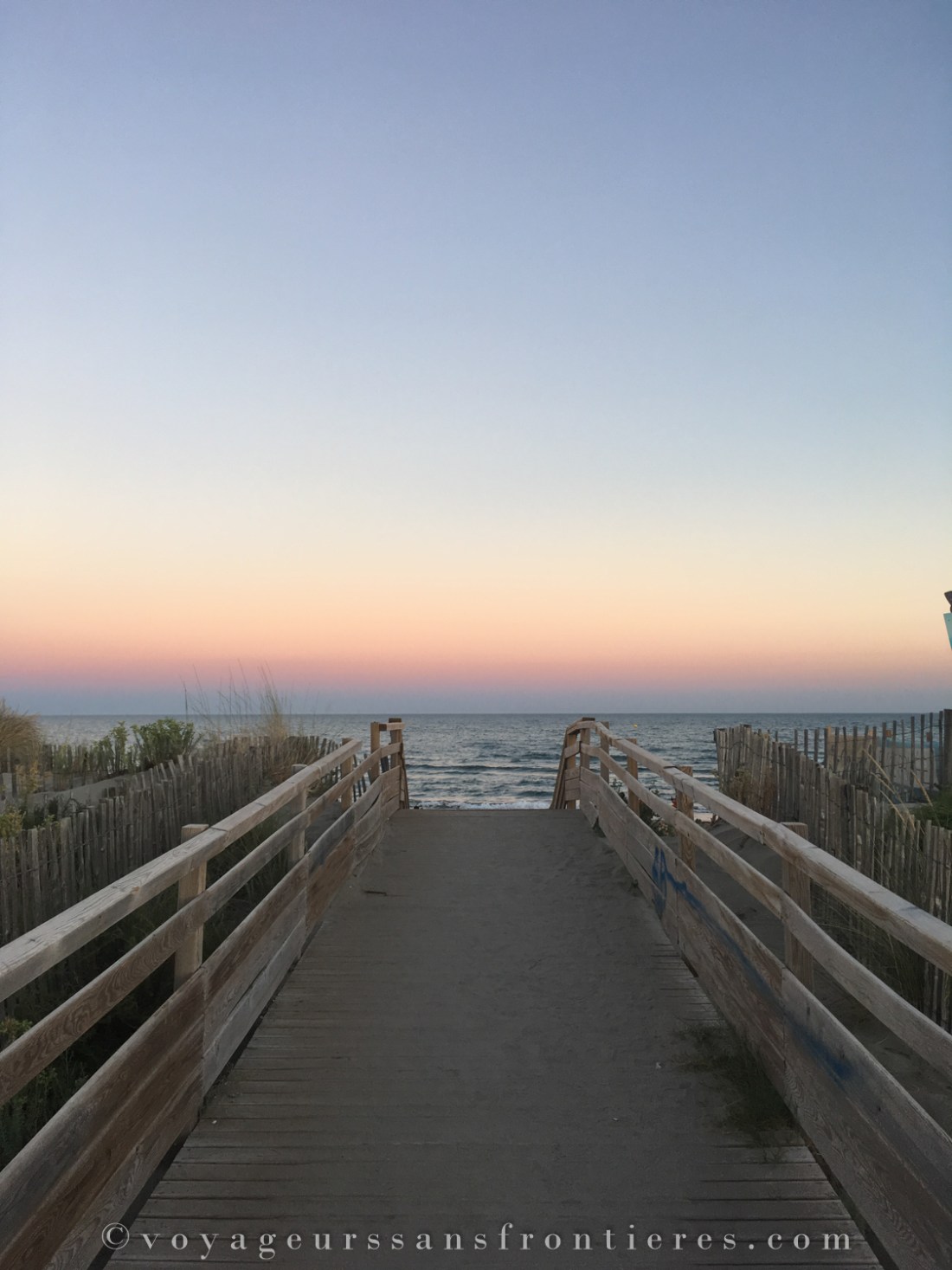
 [/photosetgrid]
[/photosetgrid]We hope thos tips will be helpful for your next smartphone shooting session. Feel free to share with us other handy apps you know and other tips we could have forgotten. We have tried out the Pixter lenses in a partnership with this brand, however the opinions expressed here are entirely our own and have not been subject to the influence of any third party.








